Best Fortnite Controller Settings
Do you want to know how to play Fortnite with the finest controller settings?
You've come to the correct place because Fortnite added complex controller settings that baffled a lot of players.
As a result, I conducted research on more than a dozen of the finest Fortnite controller players. Faze Sway settings, Unknown, Wolfiez, Scoped, and others, for example. I'd want to share what I've learned in this post to assist you to improve your controller settings, sensitivity, and binds.
Controller settings
And now I'd like to give a quick overview of the settings that controller gamers should use.
There are a number of hidden settings in the controller options section that you won't find.
I'm going to presume you've already optimized your Fortnite video settings to boost your FPS, so we'll be modifying the game settings in the second tab with the cog icon.
You should use the following settings in the movement section:
You'll only be selecting your construction mode and edit mode sensitivity multipliers in this first sensitivity section. Because you'll be fine-tuning your other sensitivity levels with the advanced options.
- Build Mode Sensitivity Multiplier: 1.7x-2.5x — When in build mode, this is a multiplier applied to your look sensitivity. When building, you want to use the largest number you can safely employ while maintaining adequate control.
- Edit Mode Sensitivity Multiplier: 1.7x-2.5x — When in edit mode, this is a multiplier applied to your look sensitivity. For consistency, I recommend setting this to the same value as your build mode sensitivity multiplier.
- Make use of advanced features: On – This will allow us to fine-tune your look and ADS sensitivity even further, so keep reading to find out what to set them to.
Advanced – look sensitivity
- Horizontal Rotation Speed: 40-60% — This determines how quickly your vision rotates left and right. Set it lower for more control and less speed, and higher for faster movement. 50 percent is a decent place to start, and I wouldn't go any lower than 40 percent or any more than 60 percent.
- 40-60% Look Vertical Speed — This determines how rapidly your view rotates up and down. For uniform movements in the horizontal and vertical axes, I recommend setting this to the same as your Look Horizontal Speed.
Controller binds 1 – combat
- L2: Aim Down Sites
- L1: Previous Weapon
- R2: Attack/Confirm
- R1: Next Weapon
- D-Pad Up: Inventory
- D-Pad Left: Place Marker
- D-Pad Right: Squad Comms
- D-Pad Down: Emote/Replay
- Triangle: Toggle Pickaxe
- Square: Reload/Interact
- Circle: Switch Mode
- Cross: Jump
- L3: Edit
- R3: Crouch/Repair
- TouchPad: Map
- Options Button: Game Menu
Controller binds 1 – building
- L2: Stair Piece (Select/Place)
- L1: Roof Piece (Select/Place)
- R2: Wall Piece (Select/Place)
- R1: Floor Piece (Select/Place)
- D-Pad Up: Inventory
- D-Pad Left: Change Material/Trap
- D-Pad Right: Squad Comms
- D-Pad Down: Emote/Replay
- Triangle: Toggle Pickaxe
- Square: Trap Picker/Interact
- Circle: Switch Mode
- Cross: Jump
- L3: Edit
- R3: Rotate/Repair/Change Trap
- Touch Pad: Map
- Options Button: Game Menu
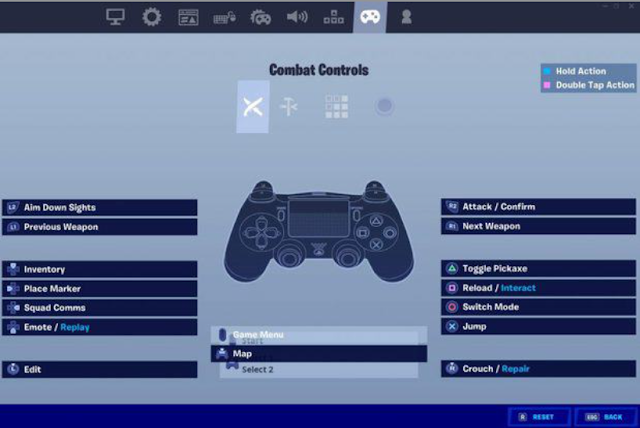







Comments
Post a Comment